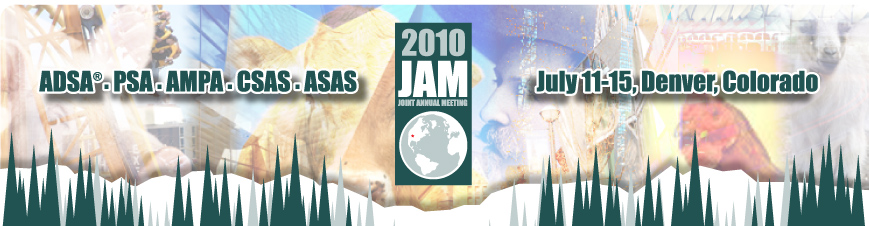
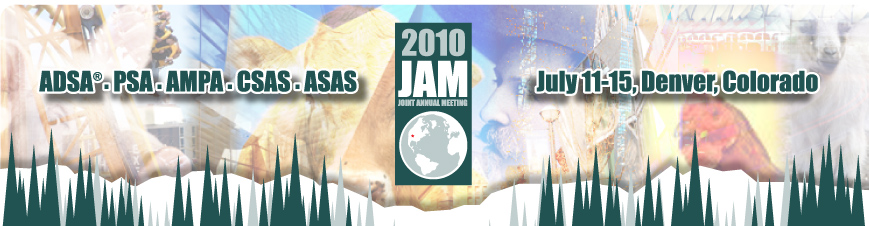

Instructions For Submitting PowerPoint Files
All presentations will need to be compatible with PowerPoint 2007. To ensure proper display onsite, use these instructions. These instructions refer to the Office 2007 or PowerPoint 2007 version. If you have a different version of PowerPoint, these instructions may not reflect exactly what you see.
Upload Deadlines
Before You Start
Fonts
Embedding Fonts (PC users)
Images and Objects (Photos, Graphics, Charts,
Etc)
Slide Animations and Transitions
Video and Sound
Saving Your Presentation - PC Users
Saving Your Presentation - Mac Users
Uploading Your Presentation
Tips for Effective Presentations
Avoiding Common Presentation Mistakes
Uploading Your Presentation
Unless you are an invited speaker and did not upload an abstract, follow these instructions to upload your presentation:
- Go to the FASS Abstracts site at http://www.fass-abstracts.org/meetinginfo.asp?meetingcode=167
- Click the “Login and Manage Abstracts” button, enter your email and password, and click the “Login” button.
- Locate the abstract for which you are uploading the presentation in the table and click the “add/manage documents” link for that abstract.
- Read the notices and warnings on that page and then use the “Browse” button to locate the your main oral presentation document (PowerPoint (.ppt, .pps, .pptx, .ppsx) or PDF (.pdf)) file for your presentation. If you have any additional documents (movies, etc), add them under Supplemental Documents. Click the “Upload Documents” button to begin uploading.
- Once the upload is complete (this may take several minutes depending on the file size and your internet connection speed), you will see a message in green at the top of the page indicating the documents that were uploaded successfully. You will also see links to the documents in their respective sections below. Once you see the green message and the links to the documents, we have received them and you are finished!
If you are an invited speaker AND you did not upload an abstract, go to http://www.fass-abstracts.org/invited_papers/?meetingcode=167, fill in all fields, and click the UPLOAD PRESENTATION button.
