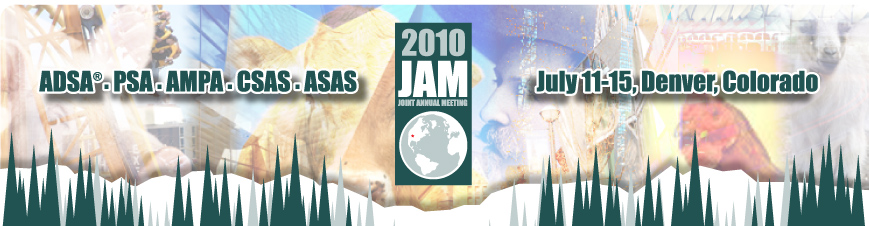
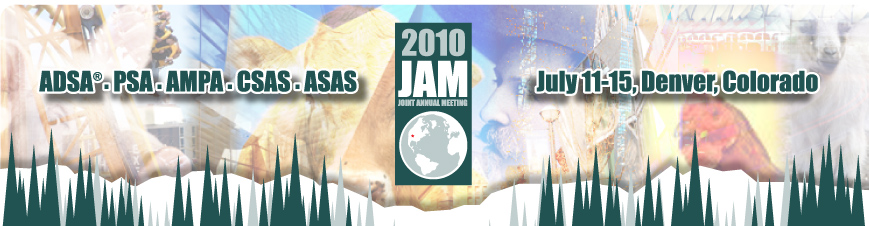

Instructions For Submitting PowerPoint Files
All presentations will need to be compatible with PowerPoint 2007. To ensure proper display onsite, use these instructions. These instructions refer to the Office 2007 or PowerPoint 2007 version. If you have a different version of PowerPoint, these instructions may not reflect exactly what you see.
Upload Deadlines
Before You Start
Fonts
Embedding Fonts (PC users)
Images and Objects (Photos, Graphics, Charts,
Etc)
Slide Animations and Transitions
Video and Sound
Saving Your Presentation - PC Users
Saving Your Presentation - Mac Users
Uploading Your Presentation
Tips for Effective Presentations
Avoiding Common Presentation Mistakes
Image and Objects (Photos, Graphics, Charts, Etc)
You must embed all images and objects. Linking must NOT be used. Also, when saving your image from the source application, do NOT use Quicktime compression.
- A good way to insert a picture is to use the “Insert Picture from File” button on the Picture toolbar or the “Insert►Picture►From File…” menu command. Be sure to click the “Insert” button without clicking the down-arrow on that button.
- A good way to insert an object from a file is to use the “Insert►Object…” menu command. Choose the “Create from File” option and do NOT checkmark the “Link” option.
- If you “copy” an image or object from another application such as Microsoft Excel, you should use the “Edit►Paste Special…” menu command. Make sure “Paste” is selected instead of “Paste link”. In the list box, if there is an option that includes the word “Object” in the name, choose that. Otherwise, choose “Picture (Enhanced Metafile)” if available.
- If you use another method of including an image or object, do NOT use or enable any option that includes the word “link”.
You should limit your images to the following file formats as the use of any other format may result in the image being not able to display:
- Enhanced Metafile (.emf)
- Graphics Interchange Format (.gif)
- Joint Photographic Experts Group (.jpg)
- Portable Network Graphics (.png)
- Windows Bitmap (.bmp, .rle, .dib)
- Windows Metafile (.wmf) graphics
