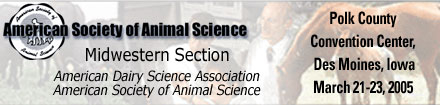 |
Go back to Symposia Recordings Website
|
UPGRADE to Flash 7 Now! You can do it here!
 |
| |
ARCHIVE NAVIGATION
TABLE OF CONTENTS | READ ME | FAQs |
| |
 = AUDIO ONLY = AUDIO ONLY
 = SYNCHRONIZED = SYNCHRONIZED |
| Session Table of Contents |
| Sort by Date | Sort by Session | Sort by Title | Sort by Speaker |
| | | If I do not know or I am having trouble with my username and password, what should I do?
Your username and password will be sent to you via an e-mail from the sender Conference Archives. If you are having trouble receiving your e-mail, turn off your e-mail “spam” filter or check with your company IT department to solve the issue. If you copy your username and password from the provided email, be sure that you do not submit any trailing spaces when attempting to authorize. Trailing spaces can result when copying and pasting between applications. Contact 1-814-536-3356, option 2 for further assistance with this topic.
I cannot access any of the speaker materials. What do I need to do?
Adobe Acrobat Reader must be installed to access the speaker materials. The direct link to download this software is http://www.adobe.com/products/acrobat/readstep2.html
How do I play a session?
Click on the session title from the session list pages.
The session I have selected is not playing. What is wrong?
First, check to see if you have Macromedia Flash Player 7 Player installed on you computer. If you do not, refer to the Installing Flash Player section below. If you do have Flash installed, did you click on the play button in the player. If you still do not hear any audio, system resources may be running low causing the browser to leak memory. To rectify this problem, stop the presentation and restart. If this does not cure the problem, stop the presentation, close the window and re-launch the presentation or restart you computer.
What can I do if I was listening to an audio session and it just quit?
If the audio or video should quit, simply click the play button on the Audio Player controls, this always appears as an arrowhead pointing to the right and the session will begin where it left off.
Do I need to have JavaScript enabled?
Yes. In Netscape, click the Edit menu and select Preferences. In the Preferences dialog box, select Advanced and at the right and check Enable Java and Enable JavaScript for Navigator.
What are the recommended Internet browser requirements?
You must use Microsoft Internet Explorer 6.0 or Netscape 7.0 or higher to use Conference OnDemand.
What are the recommended system requirements?
Windows 600 MHz Intel Pentium III processor or equivalent Windows 98 SE (4.10.2222 A), Windows 2000, or Windows XP 128 MB RAM (256 MB recommended) 347 MB available disk space
Macintosh 500 MHz PowerPC G3 processor Mac OS X 10.2.8 and later, 10.3.4 128 MB RAM (256 MB recommended) 280 MB available disk space
How do I install Flash Player?
You can access the Flash Installer by visiting http://www.macromedia.com/go/getflashplayer/ Note: You must have an active connection to the Internet in order to complete the Flash software installation.
What if the slides are not showing up?
To play the slides Macromedia Flash Player 7 needs to be installed on your computer. If working from a home computer, make certain that the latest version is installed. The link for the player is above. If viewing from an office or company computer, make certain that the company IT department does not have a firewall or similar administrative security feature on your computer, disabling the download.
Can I download or print the speaker materials?
At this time speaker materials are not available for download, but they may be printed.
Can I play a Conference OnDemand CD-ROM in my car?
No, an audio CD is needed in order to listen to the sessions in your car. These CDs will not feature the supplemental material (e.g., Power Points, Word documents, etc.)
Can I play an MP3 audio CD in my car?
Most stock CD players built into modern cars will not handle the MP3 format. Many upgrade players, found in most electronic departments, will offer CD players that feature MP3 capability. These CDs will not feature the supplemental material (e.g., Power Points, Word documents, etc.)
Which type of CD do I need in order to play the session in my car?
An audio WAV CD is needed.
If I ordered a CD-ROM, how do I convert it to an MP3 audio CD that will play in a CD player with MP3 capabilities?
1. On a PC: Close any windows that may have started during the “autorun" feature. Go to "My Computer” and right click on your disc drive. Chose "Open." On a Mac: Close any windows that may have started during the “autorun" feature. Double click the CD icon on your desktop.
2. Open the “audio" folder. And copy the files to your desktop (preferably in a folder so that they are organized).
3. Copy the files to a writable CD-ROM.
How do I load the audio files to my MP3 player?
Follow all of the above steps (except for step 3). When complete, simply import them into your MP3 player as normal.
How do I make the audio files play in my car stereo? Follow the above steps to pull the audio from the CD-ROM to your desktop. These files can be converted using “ripping" audio software. This software is sometimes included with your computer or CD burner, but not always. If not, affordable software can be purchased at most computer stores or downloaded from the Internet.
If I need more help, who do I contact and how?
Contact Conference Archives, Inc. by any of the following methods:
Email: support@conferencearchives.com Phone: 814-536-3356, select option 2 for Technical Support. Fax: 814-536-3377 Address: 239 Main Street Suite 300 | Johnstown, PA 15905 |
|
| |
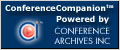 |
